Docs
System administration guidance (external cloud)
System administration guidance (external cloud)
Managing storage
When provisioned, a virtual machine gets allocated a small hard disk (the exact size of the disk depends on the selected machine size). This disk is intended to run the operating system only. If you require additional storage for data, it is possible to add extra volumes to a virtual machine.
First, create a new volume by navigating to the volumes tab and clicking on “New Volume”:
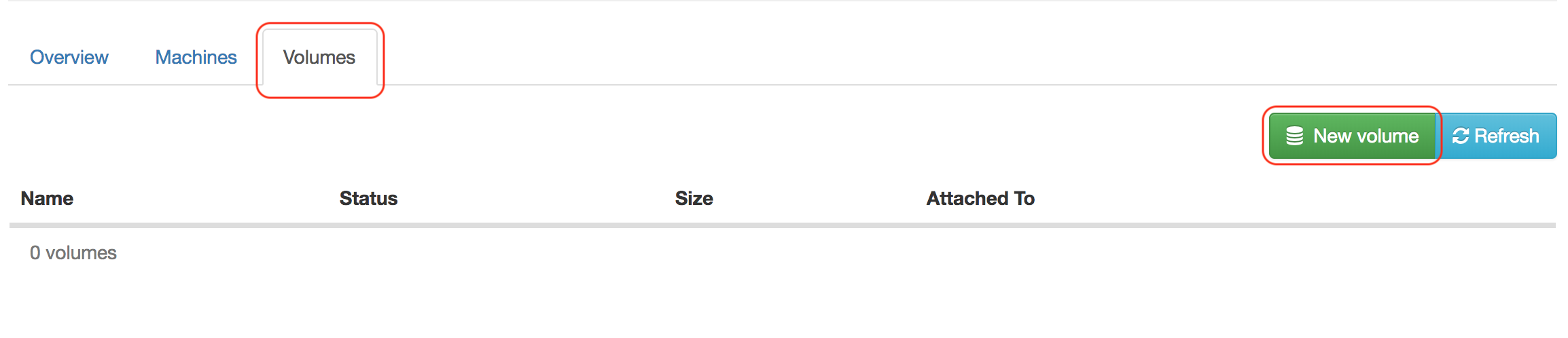
This will launch a dialog that allows you to specify a name and size for the volume:
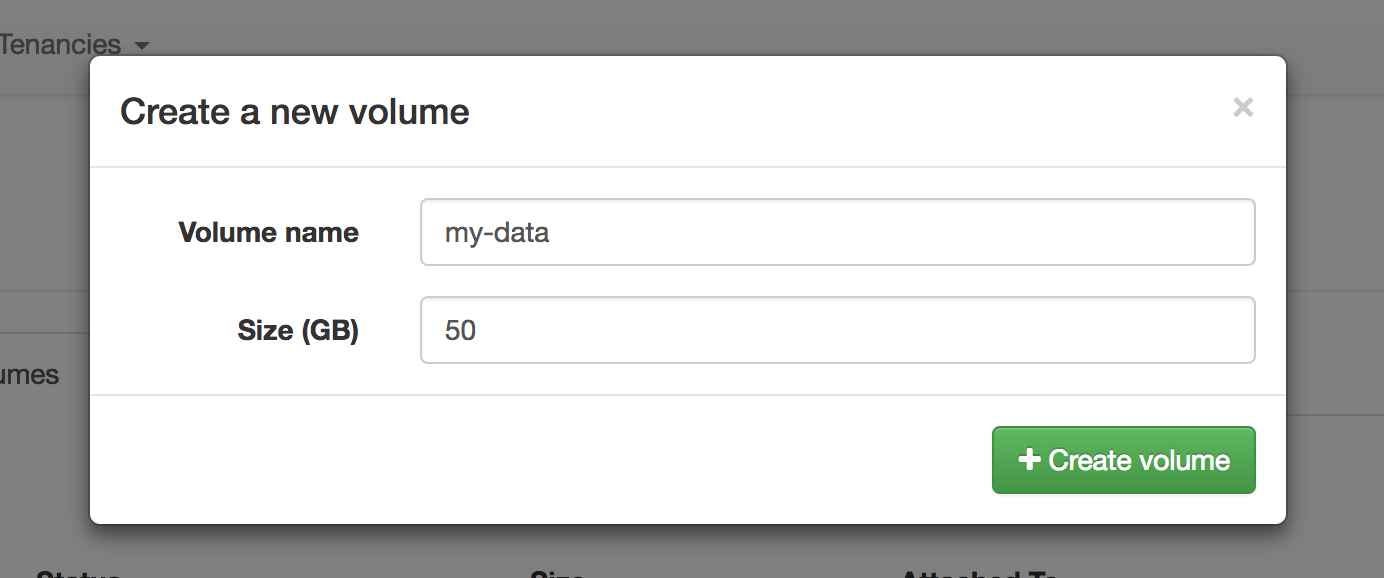
Once the volume becomes available, you can attach it to a VM. First, click on the “Actions” button and select “Attach volume to machine”:
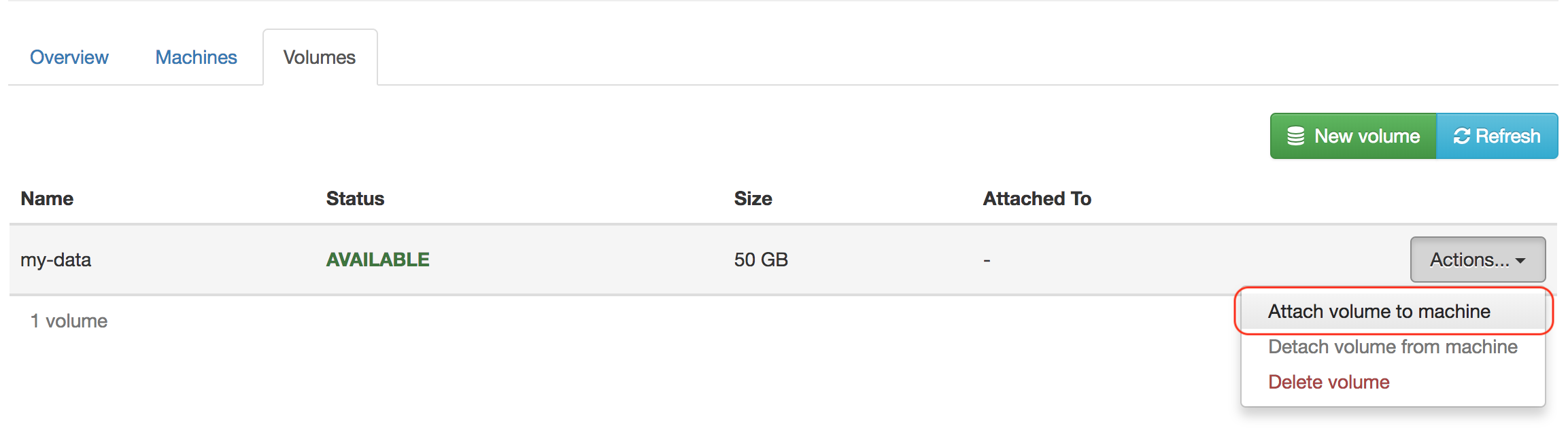
This will open a dialog allowing you to select the VM that you want to attach the volume to:
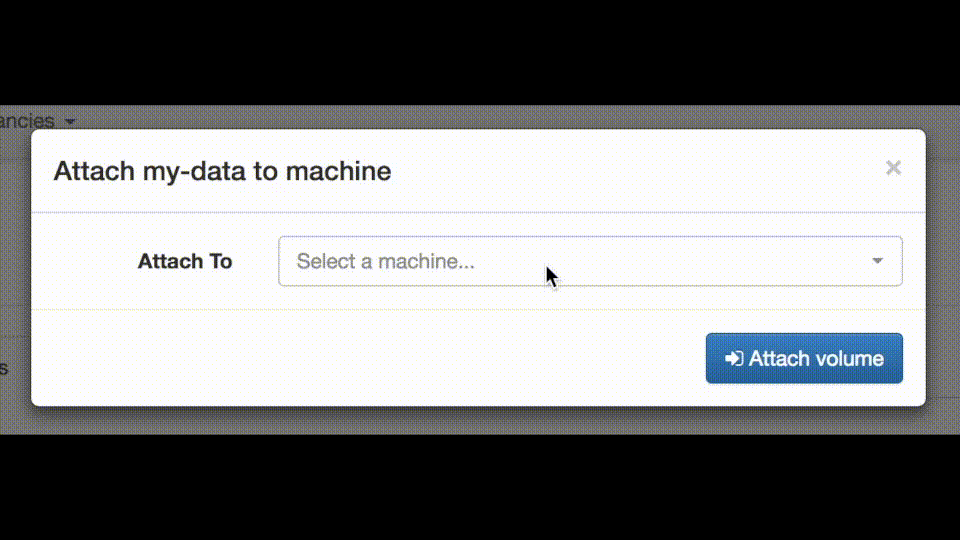
Once the volume has attached to the VM, the new disk will be visible to the
machine but will not be usable. This can be verified using the lsblk
command:
lsblk
NAME MAJ:MIN RM SIZE RO TYPE MOUNTPOINT
sda 8:0 0 4G 0 disk
└─sda1 8:1 0 4G 0 part /
sdb 8:16 0 50G 0 diskHere, we can see that the operating system is recognising the new disk - sdb
- but there are no partitions or file systems associated with it. To make the
disk usable, it must be formatted with a filesystem and mounted somewhere,
e.g. /data:
# Create a single partition spanning the whole disk
fdisk /dev/sdb
Device contains neither a valid DOS partition table, nor Sun, SGI or OSF disklabel
Building a new DOS disklabel with disk identifier 0x598d636f.
Changes will remain in memory only, until you decide to write them.
After that, of course, the previous content won't be recoverable.
Warning: invalid flag 0x0000 of partition table 4 will be corrected by w(rite)
Command (m for help): n
Partition type:
p primary (0 primary, 0 extended, 4 free)
e extended
Select (default p):
Using default response p
Partition number (1-4, default 1):
Using default value 1
First sector (2048-33554431, default 2048):
Using default value 2048
Last sector, +sectors or +size{K,M,G} (2048-33554431, default 33554431):
Using default value 33554431
Command (m for help): w
The partition table has been altered!
Calling ioctl() to re-read partition table.
Syncing disks.
# Verify that the partition was created
lsblk /dev/sdb
NAME MAJ:MIN RM SIZE RO TYPE MOUNTPOINT
sdb 8:16 0 16G 0 disk
└─sdb1 8:17 0 16G 0 part
# Create a filesystem on the partition
mkfs.ext4 /dev/sdb1
mke2fs 1.42.9 (4-Feb-2014)
Filesystem label=
OS type: Linux
Block size=4096 (log=2)
Fragment size=4096 (log=2)
Stride=0 blocks, Stripe width=0 blocks
1048576 inodes, 4194048 blocks
209702 blocks (5.00%) reserved for the super user
First data block=0
Maximum filesystem blocks=4294967296
128 block groups
32768 blocks per group, 32768 fragments per group
8192 inodes per group
Superblock backups stored on blocks:
32768, 98304, 163840, 229376, 294912, 819200, 884736, 1605632, 2654208,
4096000
Allocating group tables: done
Writing inode tables: done
Creating journal (32768 blocks): done
Writing superblocks and filesystem accounting information: done
# Mount the filesystem
mkdir /data
mount /dev/sdb1 /data
# Verify that the filesystem is now available
lsblk
NAME MAJ:MIN RM SIZE RO TYPE MOUNTPOINT
sda 8:0 0 4G 0 disk
└─sda1 8:1 0 4G 0 part /
sdb 8:16 0 50G 0 disk
└─sdb1 8:17 0 50G 0 part /data
df -h
Filesystem Size Used Avail Use% Mounted on
/dev/sda1 4.0G 1.4G 2.7G 34% /
devtmpfs 222M 0 222M 0% /dev
tmpfs 245M 0 245M 0% /dev/shm
tmpfs 245M 8.8M 236M 4% /run
tmpfs 245M 0 245M 0% /sys/fs/cgroup
tmpfs 49M 0 49M 0% /run/user/0
/dev/sdb1 50G 53M 47G 1% /data
# Add a line to /etc/fstab to make the mount persistent (i.e. automatic mount on boot)
echo "/dev/sdb1 /data ext4 defaults 0 0" >> /etc/fstab