Docs
Cluster-as-a-Service - Pangeo
Cluster-as-a-Service - Pangeo
This article describes how to deploy and use a Pangeo cluster using JASMIN Cluster-as-a-Service (CaaS).
Introduction
Pangeo is a community that promotes a philosophy of open, scalable and reproducible science, focusing primarily on the geosciences. As part of that effort, the Pangeo community provides a curated Python ecosystem based on popular open-source packages like xarray , Iris , Dask and Jupyter notebooks , along with documentation and recipes for deployment on various infrastructures.
The Pangeo cluster type in CaaS is a multi-user implementation of the Pangeo ecosystem using JupyterHub deployed on Kubernetes , giving users a scalable and fault- tolerant infrastructure to use for doing science, all through a web-browser interface. Authentication is handled by the Identity Manager for the tenancy via JupyterHub’s LDAP integration. Each authenticated user gets their own Jupyter notebook environment running in its own container, isolated from other users. The automatic spawning of containers for authenticated users is handled by JupyterHub, which also provides an interface for admins to manage the running containers. This is achieved by using the Pangeo Helm chart to deploy the Pangeo ecosystem on a CaaS Kubernetes cluster.
Cluster configuration
The Pangeo ecosystem is deployed on top of CaaS Kubernetes, so all the configuration variables for Kubernetes also apply to Pangeo clusters.
In addition, the following variables are available to configure the Pangeo installation:
| Variable | Description | Required? | Can be updated? |
|---|---|---|---|
| Notebook CPUs | The number of CPUs to allocate to each user notebook environment. | Yes | Yes |
| Notebook RAM | The amount of RAM, in GB, to allocate to each user notebook environment. | Yes | Yes |
| Notebook storage | The amount of persistent storage, in GB, to allocate to each user notebook environment. This is where users will store their notebooks and any other files they import. The storage is persistent across notebook restarts - a user can shut down their notebook server and start a new server later without losing their data. Backups are not provided - if required, they are the responsibility of the user or cluster admins. | Yes | Yes |
| Pangeo domain | The domain to use for the Pangeo notebook web interface. If left empty, pangeo.<dashed-external-ip>.sslip.io is used. For example, if the selected external IP is 192.171.139.83, the domain will be pangeo.192-171-139-83.sslip.io.If given, the domain must already be configured to point to the selected External IP (see Kubernetes configuration), otherwise configuration will fail. Only use this option if you have control over your own DNS entries - the CaaS system or Kubernetes will not create a DNS entry for you. |
No | No |
These variables define the amount of resource available to each user for processing - in order to appropriately configure (a) the size of your cluster worker nodes and (b) the resources for each notebook environment, you will need to consider how many users you are expecting and what workloads they might want to run.
Accessing the cluster
Access to the underlying Kubernetes cluster is achieved in the same way as any other CaaS Kubernetes cluster.
The Pangeo web interface will be available at https://<pangeo domain>.
Access to the Pangeo interface is managed through FreeIPA, and users sign in
with the same username and password as for other clusters. As part of the
cluster configuration, CaaS will create a
FreeIPA group called <clustername>_notebook_users.
Granting access to the Pangeo interface is as simple as adding a user to this
group.
Before adding user to group:
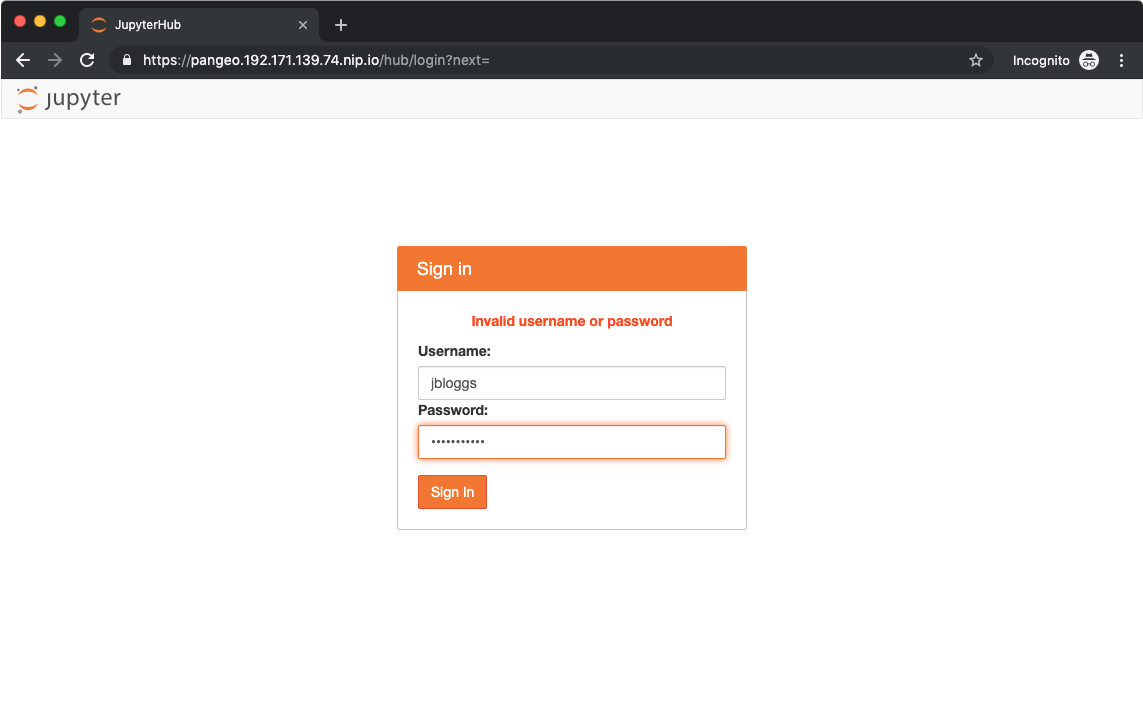
And after:
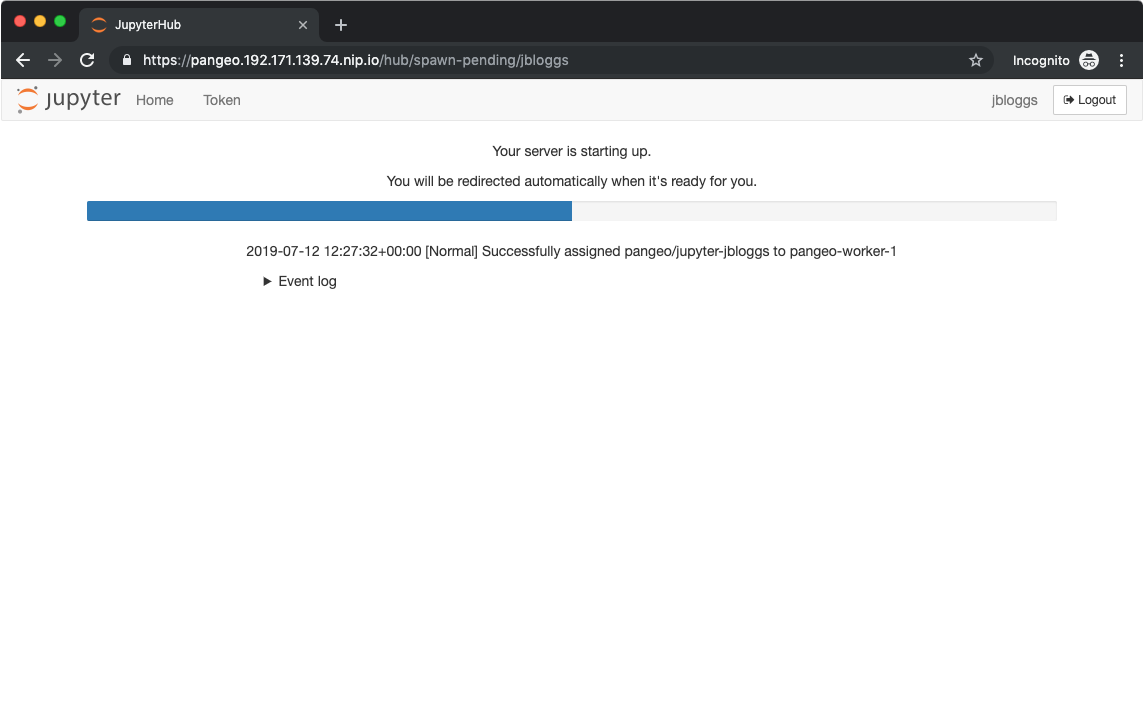
Using the Pangeo environment
A full discussion of the capabilities of Jupyter notebooks, the JupyterLab environment and the many libraries included in the Pangeo ecosystem is beyond the scope of this documentation. There are plenty of examples on the web, and Pangeo provide some example notebooks .
As a very brief example of the power and simplicity of Jupyter notebooks, especially on Kubernetes, this short video (no sound) shows a user signing into a CaaS Pangeo cluster and uploading a notebook. When run, the notebook spawns a Dask cluster inside Kubernetes and uses it to perform a noddy but relatively time-consuming calculation. You can see the Dask cluster scale up to meet demand in the Dask dashboard:
Administering the hub
JupyterHub allows admin users to manage the notebooks running in the system,
and even to impersonate other users. Unfortunately, the JupyterHub LDAP
integration does not currently allow for an entire group to be designated as
admins, so admin access in JupyterHub is granted specifically to the FreeIPA
admin user.
To access the admin section, first click Hub > Control Panel in the JupyterLab interface:
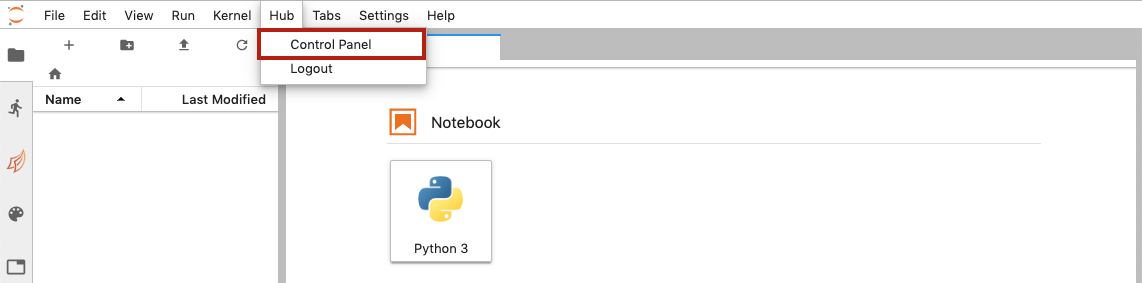
This will open the JupyterHub control panel - any user can use this to start and stop their notebook server, but admins see an extra Admin tab:
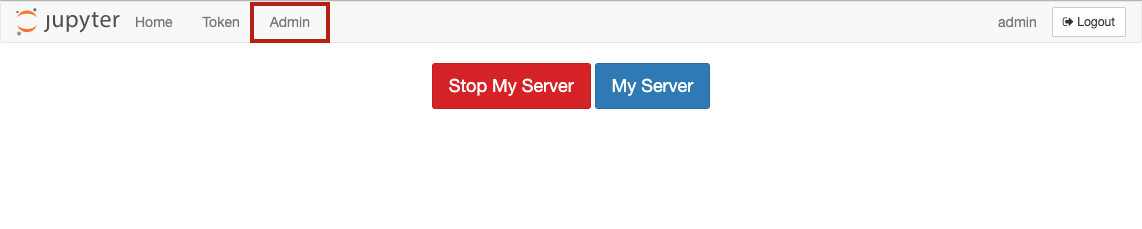
Clicking on this tab will show a list of the users in the hub, along with buttons to start and stop the servers for those users:
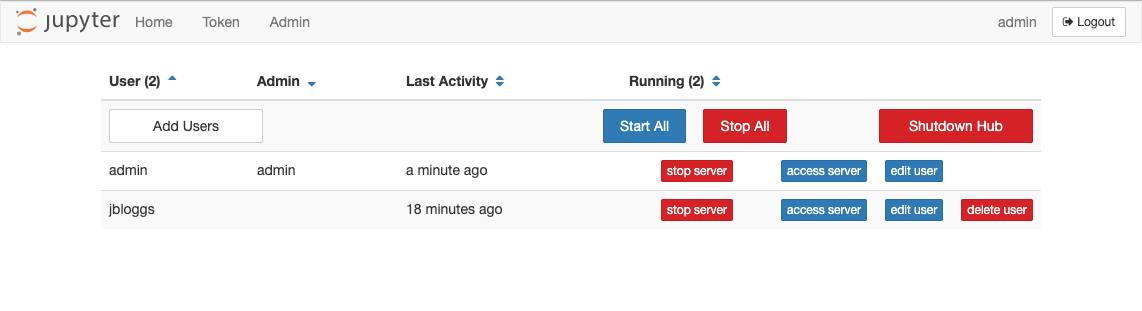
Additional admins can be added by clicking the edit user button for that user. This will pop up a dialogue:
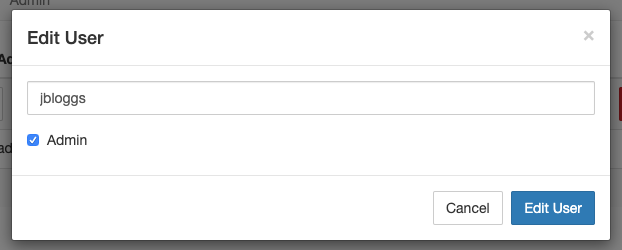
Check the Admin checkbox and click Edit User to save. The user is now an admin for the hub.