Docs
Cluster-as-a-Service
Cluster-as-a-Service
Introduction
JASMIN Cluster-as-a-Service (CaaS) is a service on the JASMIN Cloud that aims to make it easy to provision and maintain clusters of various types by providing a simple, intuitive interface via the JASMIN Cloud Portal.
CaaS is only available in the External Cloud, and machines provisioned by the CaaS system are subject to the usual constraints:
Root access
- The provisioning user gets root access to the hosts.
- Clusters can be customised, for example to add new packages.
- But be careful not to break the configuration of the clustering software!
- Note: If a tenants makes a change which breaks the cluster patching, the cluster will have to be rebuilt.
Patching
- Users are responsible for applying patches.
- However, patching a cluster is a simple task triggered in the JASMIN Cloud Portal.
- Cluster admins to decide when to trigger a patch.
Access to CEDA archive and JASMIN Group Workspaces
- No POSIX access to the CEDA archive or JASMIN Group Workspaces.
- Read-only access via HTTP/OPeNDAP is possible.
- Read-write access to the JASMIN Object Store is also possible.
- The CaaS system has cluster types that provide shared storage between clusters.
User management
- Tenancies must manage their own users/groups.
- Users of services in a tenancy do not need a JASMIN account.
- However a JASMIN account is required to use the JASMIN Cloud Portal.
- Encourages a structure where admins provision and maintain clusters on behalf of their users.
- The CaaS system has an Identity Manager which provides identity services for a tenancy, i.e. users have a single identity across all clusters within in a single tenancy.
- However this identity is not linked to a JASMIN account.
Available cluster types
| Cluster type | Details |
|---|---|
| Identity Manager | Manages identity and permissions for other clusters using a combination of FreeIPA and Keycloak . |
| NFS | Shared storage for other clusters using a simple NFS server. |
| Kubernetes | A Kubernetes cluster deployed using Rancher Kubernetes Engine . |
| Pangeo | The Pangeo stack deployed on Kubernetes. |
| Slurm (currently disabled) | A batch cluster running the Slurm workload manager . |
Creating a cluster
Clusters are created via the JASMIN Cloud Portal using a new Clusters tab alongside Overview , Machines , and Volumes. If you do not see this tab, then clusters are not enabled for your tenancy.

Click on the tab and you will see a list of your existing clusters. To create a new cluster, click on the New cluster button - this will launch a dialogue where you can select a cluster type:
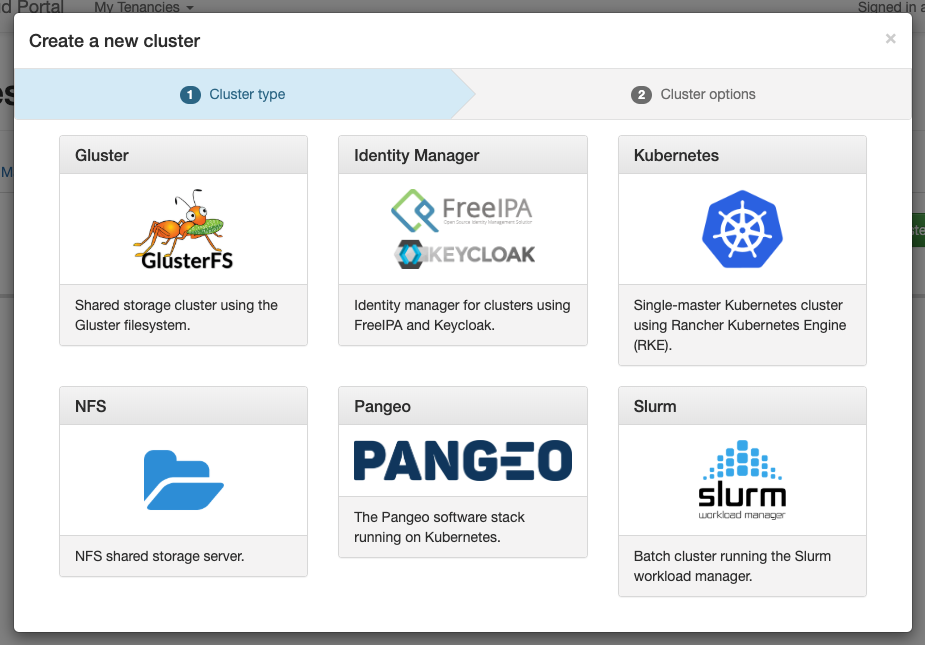
Clicking on a cluster type will show a form collecting parameters for the cluster, which will be different for each cluster type (the options for each cluster type are discussed in more detail in other articles):
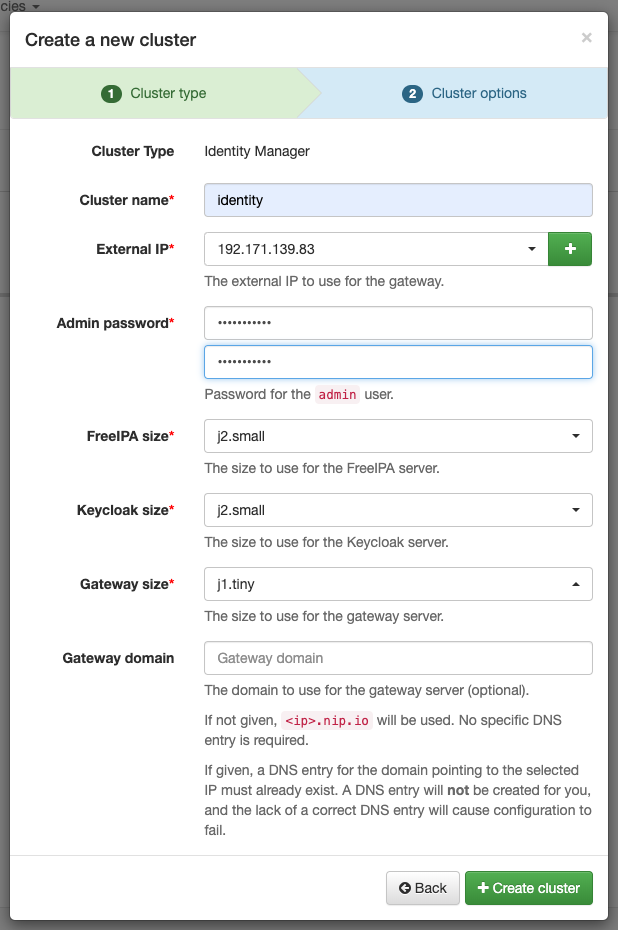
Click Create cluster to start the cluster creation. The cluster may take several minutes to configure (especially as the initial configuration includes a full patch of operating system packages):
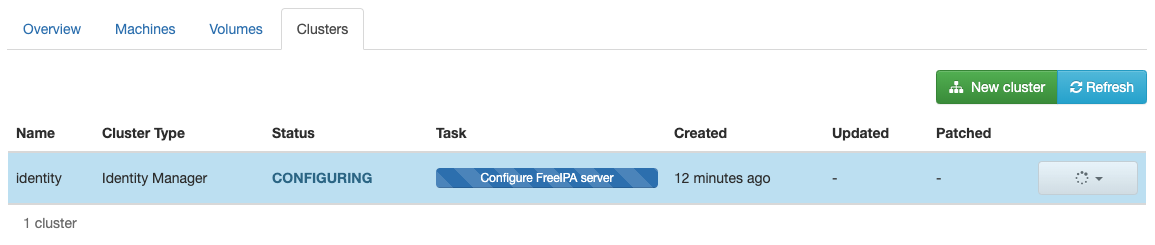
Once configuration is complete, the cluster status will become READY. The cluster is then ready to use:
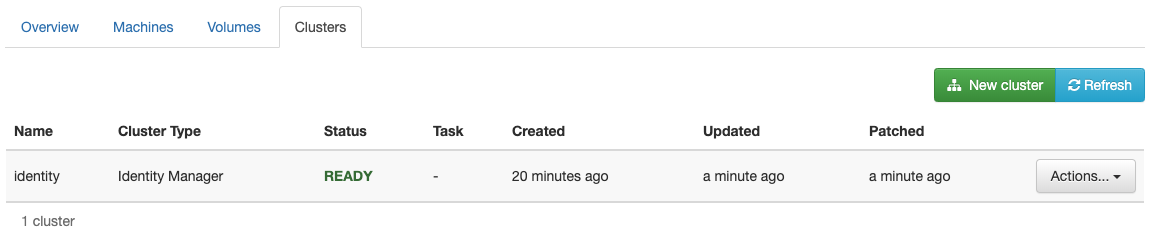
More details of how to use each cluster type are given in other help articles on this site, linked in the table of available cluster types above.
Visit the Machines tab to see the machines that were created as part of the cluster:
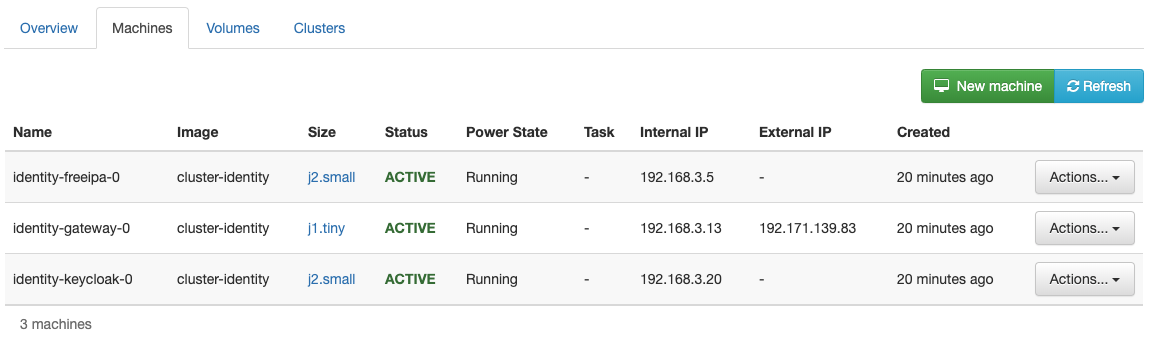
Updating a cluster
Some cluster options, such the number of workers in a Kubernetes cluster, can be updated after a cluster has been created. To do this, select Update cluster options from the Actions… dropdown for the cluster:
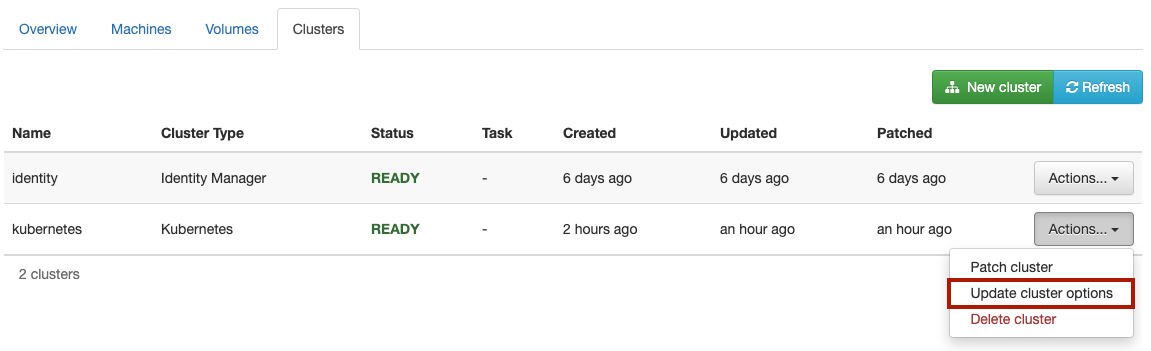
This will launch a dialogue similar to the one for creating a cluster, except some of the options will be greyed out as they cannot be changed:
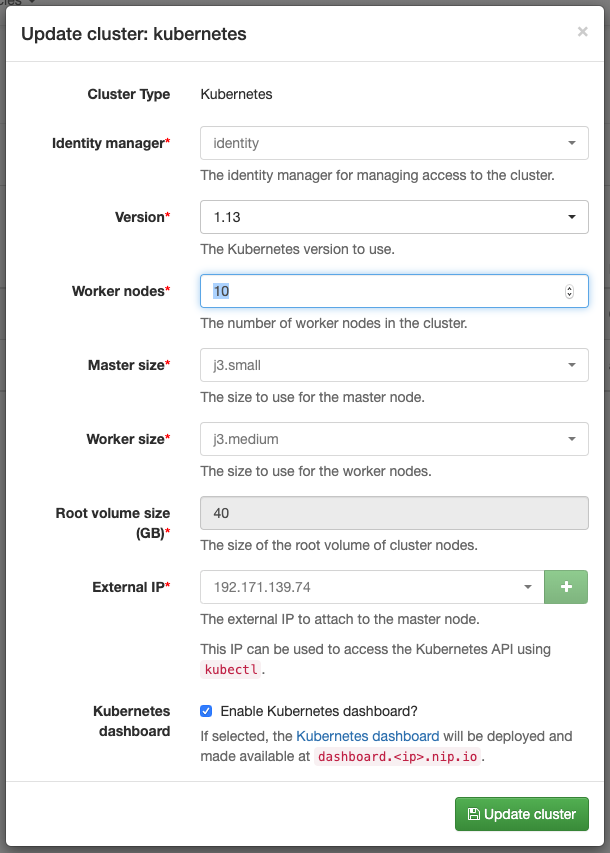
After updating the options, click Update cluster to re-configure the cluster. As with cluster creation the cluster status will change to CONFIGURING , becoming READY once the re-configuration is complete. Where possible, the CaaS system makes an effort to re-configure the cluster with as little downtime as possible.
Patching a cluster
“Patching” refers to the specific operation of updating the operating system packages on a machine. It is expected that tenants in the External Cloud will ensure that their machines are regularly patched as a security measure, as package updates often contain fixes for known vulnerabilities that can be exploited if left unpatched.
The CaaS system makes patching clusters easy - just select Patch cluster from the Actions… dropdown for the cluster and confirm the operation in the dialogue that appears:
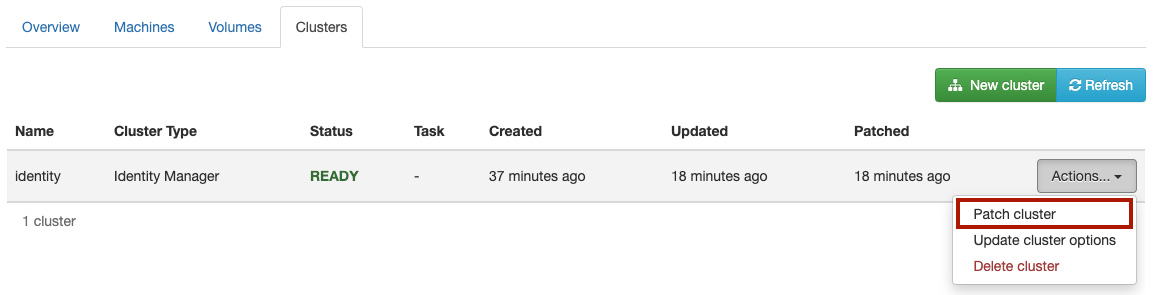
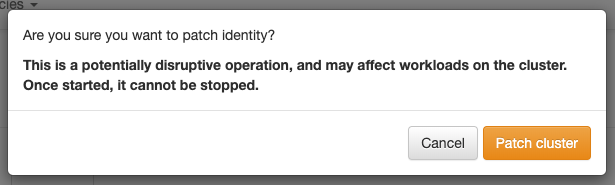
As with creating and updating, the cluster status will first become CONFIGURING , becoming READY once the patching is complete. Where possible, the CaaS system will patch the cluster with as little downtime as possible.
Clusters that have not been patched recently will be flagged in the Cloud Portal:
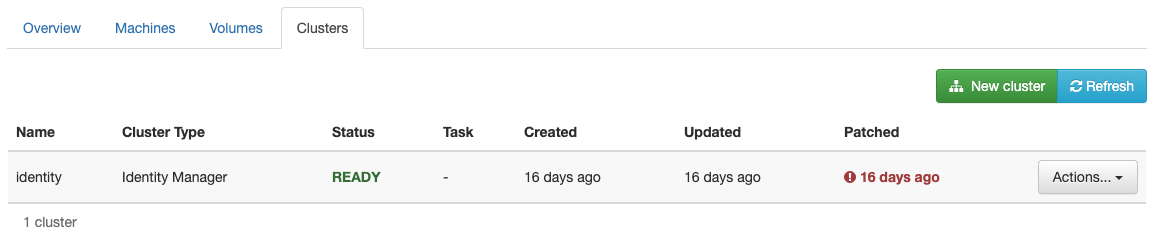
Deleting a cluster
To delete a cluster, just select Delete from the Actions… dropdown for the cluster and confirm the operation in the dialogue that appears:
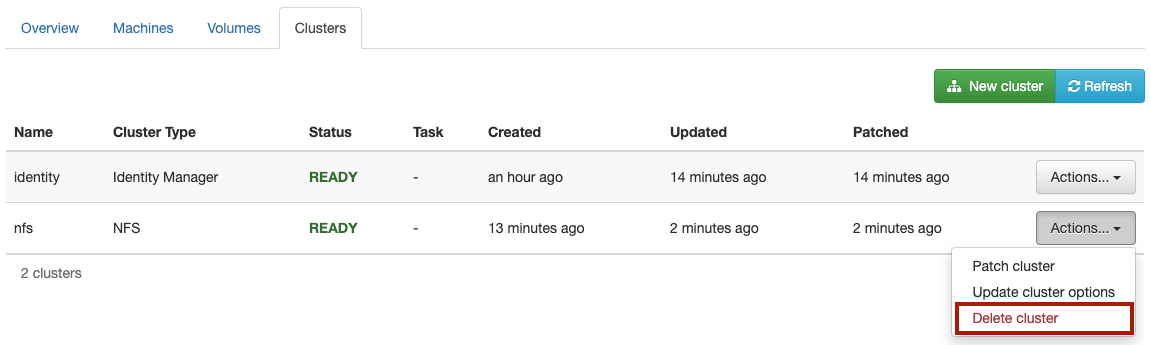
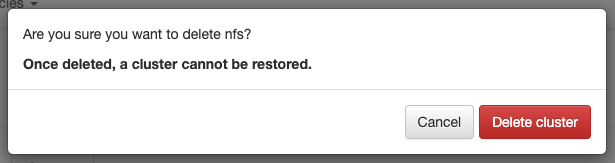
The cluster status will become DELETING :
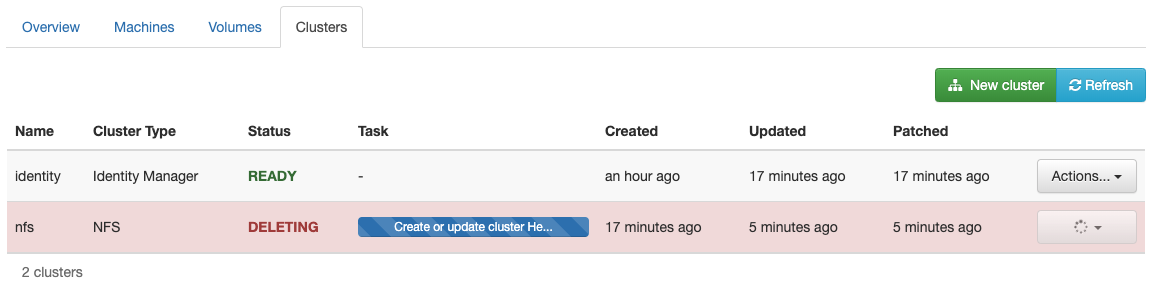
This will delete the machines associated with the cluster. Once the machines have been deleted, the cluster will be removed. A deleted cluster cannot be restored.