Docs
Slurm scheduler overview
Overview of the LOTUS batch scheduler, Slurm
What is a Job Scheduler?
A job or batch scheduler, is a tool that manages how user jobs are queued and run on a set of compute resources. In the case of LOTUS the compute resources are the set of compute nodes that make up the LOTUS hardware. Each user can submit jobs to the scheduler which then decides which jobs to run and where to execute them. The scheduler manages the jobs to ensure that the compute resources are being used efficiently and that users get appropriate access to those resources.
The Slurm Scheduler
Slurm is the job scheduler deployed on JASMIN. It allows users to submit, monitor, and control jobs on the LOTUS cluster.
General principles for working with Slurm
Before learning how to use Slurm, it is worthwhile becoming familiar with the basic principles of scheduler operation in order to get the best use out of the LOTUS cluster. Scheduler software exists simply because the amount of jobs that users wish to run on a cluster at any given time is usually greatly in excess of the amount of resources available. This means that the scheduler must queue jobs and work out how to run them efficiently.
Several factors are taken into account during scheduling, such as job duration and size, but the basic principles remain the same throughout - every user gets a fair share of the cluster based on the jobs that they have submitted. This leads to a small number of important principles:
- Do not try to second guess the scheduler! Submit all of your jobs when you want to run them and let the scheduler figure it out for you. You will get a fair share, and if you don’t then we need to adjust the scheduler (so get in touch and let us know).
- Give the scheduler as much information as possible. There are a number of optional parameters (see how to submit jobs) such as job duration, and if you put these in then you have an even better chance of getting your jobs to run.
- It is very difficult for one user to monopolise the cluster, even if they submit thousands of jobs. The scheduler will still aim to give everyone else a fair share, so long as there are other jobs waiting to be run.
Fair share for all users
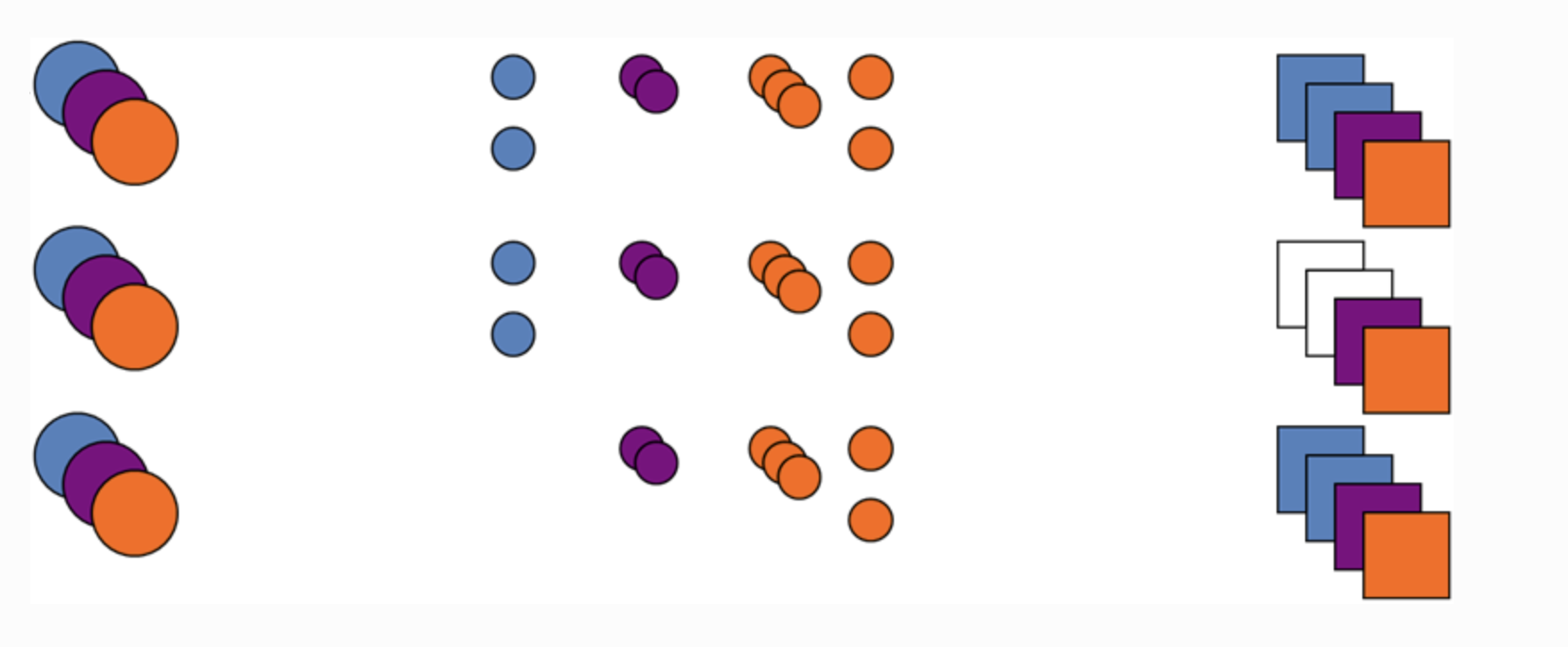
In the example above, three users (left column) have jobs in the queue (middle column) which are waiting to run on the cluster (right column). As the blue user’s job finishes (middle row), all three users could potentially use the two job slots that become available. However, the orange and purple users already have jobs running, whereas the blue user does not, and as such it is the blue user’s jobs that are run (bottom row).
LOTUS partitions
There are two standard Slurm partitions (also known as “queues”) for batch job
submissions to the LOTUS cluster: standard and debug. The default queue is
standard. For testing new workflows, the debug queue is recommended.
The queues are then further divided up into Quality of Services (QoS),
which determine further restrictions about your job, for example, how long it can
run or how many CPU cores it can use.
The specification of each queue and its associated available QoS is described in detail in this article: Slurm queues on LOTUS.
Queues other than the two standard queues should be ignored unless you have been specifically instructed to use them.
The typical workflow for LOTUS jobs
One of the great advantages of using JASMIN is the ability to create batch jobs that run simultaneously on multiple LOTUS nodes. However, users familiar with running interactively on a single machine often take time to adapt to this new way of working. The change involves moving from a “watching your job run” approach to “submitting your job and coming back later”.
The typical workflow for setting up and running LOTUS jobs is as follows:
- Login to one of the scientific analysis servers.
- Install/write/configure your processing code.
- Test your code interactively: run it locally in a single-process test case.
- Create a wrapper script for your code that allows multiple versions to run independently: e.g. running for different dates or processing different spatial regions/variables.
- Submit your jobs via the batch script.
- Monitor your jobs.
- Gather/analyse/review the outputs as required.
- Tidy up any temporary storage that your jobs may have used, even if they failed (e.g.
/tmpor/work/scratch-*)